The Improved SL Camera
(Revisited)
First you need to reveal the Advanced menu at the top of your screen. To do this simply press ctrl+alt+d and the menu will appear to the right of the Help menu in your menu bar. You can also go to the Advanced tab in Preferences and select to have the Advanced menu shown, shown below.
From the newly revealed Advanced menu at the top of your screen select "Show Debug Settings", near the bottom.
The Debug Settings panel will appear. At the top of the Debug Settings panel is a field where you can type the name of the setting you'd like to adjust.
Type "CameraOffsetRearView".
The panel provides you with three integers to change for the x, y and z placement of your CameraOffset. Change them to these settings;
x: -3.000
y: 0.000 ( For an "Over the shoulder view" use -0.400 for right or 0.400 left shoulder. )
z: -0.200
Once that is done click on the input field again and move to the next setting;
Type "FocusOffsetRearView".
Once more you will have x, y and z positions, this time for the focus point.
Change them to these settings;
x: 0.900
y: 0.000 ( For over the right or left shoulder us -0.700 or 0.700, respectively. )
z: 0.200
Here's some solutions to issues some people run into.
Avatar fills entire screen?
Simply zoom the camera out! The mousewheel zoom controls work exactly like before. You can also adjust the "x" CameraOffset to move the default camera position forward or back.
The view is odd, I can't see where I'm going/camera points up!
Make sure you change both the CameraOffset and the FocusOffset. If you only change one and not the other it wont' do you much good at all!
If you did everything correctly your view in SL should resemble this:
And this:
 |
| Click and hold on your avatar to angle your view up or down, even as you move! |
First, press ctrl+9 to make sure your FOV is at the default. Then, hold the ctrl key down and press 0 about 5 times. The resulting effect is that SL seems to have a greater sense of depth.
Don't like it? Press ctrl+9 again to revert to the default.
Pressing ctrl+8 a few times has a fun effect, too, perfect for haunted house sims! Again, you can press ctrl+9 to revert to the default.
I've found this to be a huge improvement in making SL look more cinematic.
If you enjoy these settings, contact the developers of your favourite viewer and request that they add this camera placement as a preset in the camera drop-down menu, so you don't have to manually re-enter the settings every time you install a new viewer and you can more easily share the experience with your friends.